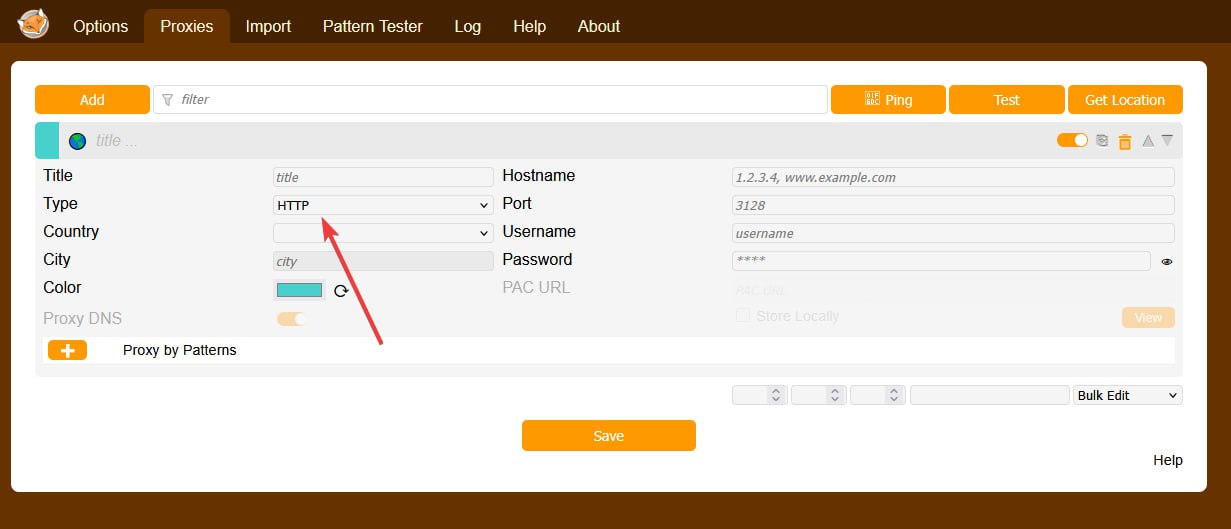Frequently Asked Questions
LTEasy provides premium rotating mobile proxies designed for social platforms, automation, and reliable browsing.
- High-trust mobile IPs that keep your accounts safe and running.
- Scale campaigns, collect data, and stay anonymous — without limits.
- 99.9% uptime, clean IPs, and the fastest support in the industry.
- Proxies designed for professionals who demand more.
By using LTEasy.shop, you agree to the following terms and conditions:
- Balance & Payments: Account balances are non-withdrawable. In case of payment or transaction errors, please contact support via Telegram t.me/LTeasy .
- Respect Toward Support: Any form of insult, harassment, or abusive language toward the support team will result in immediate account suspension.
- Refund Policy:
- If a purchased proxy is offline, you may refund it within 60 minutes using the built-in Refund Button.
- Refunds are not available after 60 minutes.
- LTEasy is not responsible for proxies going offline beyond this initial period.
- Usage Rules:
- It is strictly forbidden to use proxies for emailing, spamming, or any related activity.
- LTEasy assumes no liability for account hacks but will assist verified owners with credential recovery.
- Service Understanding: Refunds or disputes resulting from a lack of understanding of our service are not valid.
- Blacklist Policy: LTEasy does not guarantee proxies free from blacklists or fraud flags.
- Geolocation Accuracy: Refunds due to geolocation mismatch are not provided. LTEasy uses advanced paid databases and mobile network detection for maximum accuracy.
- Real Mobile Devices: All LTEasy proxies operate on real mobile devices, meaning IPs may change naturally as devices move or reconnect.
- Violations: Any breach of these terms may lead to account suspension or termination without refund. LTEasy reserves the right to modify these terms at any time.
Our proxies are optimized for speed and stability, with low latency and reliable uptime.
- Single Proxy – Up to 5 Mb/s, 500 Threads
- Custom Proxy – Up to 3 Mb/s, 500 Threads
- MultiSocket Proxy – Up to 10 Mb/s, 5000 Threads
- Custom Proxy – No refund (if proxy dies it will rotate)
- Single Proxy – Instant 1-Hour Refund Guarantee if proxy loses connection!
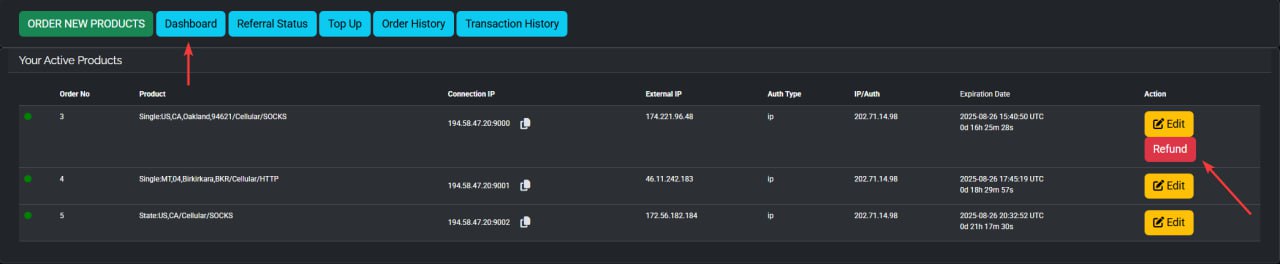
Single Proxy
A dedicated proxy from our global list. Ideal for long sessions and precision targeting.
- 24h access with no forced IP rotation
- Filter by connection (WiFi/Cell), Operator, State, City, Zip
- Unlimited bandwidth, speed up to 3 Mb/s, 300 Threads
- Blocked ports: 25, 465 (anti-spam protection)
- Connect with Access IP or Username/Password
- Proxies run on real mobile networks for higher trust
Custom Proxy
Select proxies by Country, State, Carrier, Protocol, Network, Rotation Time from our list of USA&Global-based mobile IPs. Perfect for localized targeting and account safety.
- Real mobile networks; IPs/geolocation change naturally over time, improving trust & anonymity.
- Socks5 / HTTPS, works on Cellular & WiFi
- Price: As low as 0.7$ / day
- Speed up to 3 Mb/s, 500 Threads
- Premium, reliable proxies for Social Media, YouTube & more
- Ability to Select/Change after purchase: Country, State, Carrier, Protocol, Network, Rotation Time.
- Real mobile networks; IPs/geolocation change naturally over time, improving trust & anonymity.
- Blocked ports: 25, 465 (anti-spam protection)
- Connect with Access IP or Username/Password
MultiSocket Proxy ** Coming Soon **
List of Multiple ports/IPs
- Real mobile networks USA only
- Socks5 / HTTPS, works on Cellular & WiFi
- Price: As low as 0.7$ / day
- Speed Up to 10 Mb/s, 5000 Threads
- Perfect for Advertising (Twitch/YouTube/TikTok) large-scale web scraping, price monitoring, data collection, AI training, automated testing, and any other similar task..
- 1 hr random rotation of each port or sooner if ports die
- Blocked ports: 25, 465 (anti-spam protection)
- Connect with Access IP or Username/Password
- All browsers: Chrome, Safari, Firefox, Edge, Opera
- All major social media platforms: Facebook, Instagram, TikTok, Twitter/X, LinkedIn
- All major anti-detect browsers: Multilogin, AdsPower, GoLogin, Incogniton, Kameleo
- Dating & Survey websites
We currently accept BTC and LTC. We are working on adding more options soon (manual USDT TRC20 deposits can be arranged via our official Telegram @LTeasy).
- Step 1. Click on your username (top right).
- Step 2. Select Dashboard.
- Step 3. Click Top Up (minimum amount $5).
- Step 4. Choose your wallet: BTC or LTC.
- Step 5. Enter the amount and click Create Deposit.
- Step 6. Pay your invoice using the QR code or send directly to the displayed address.
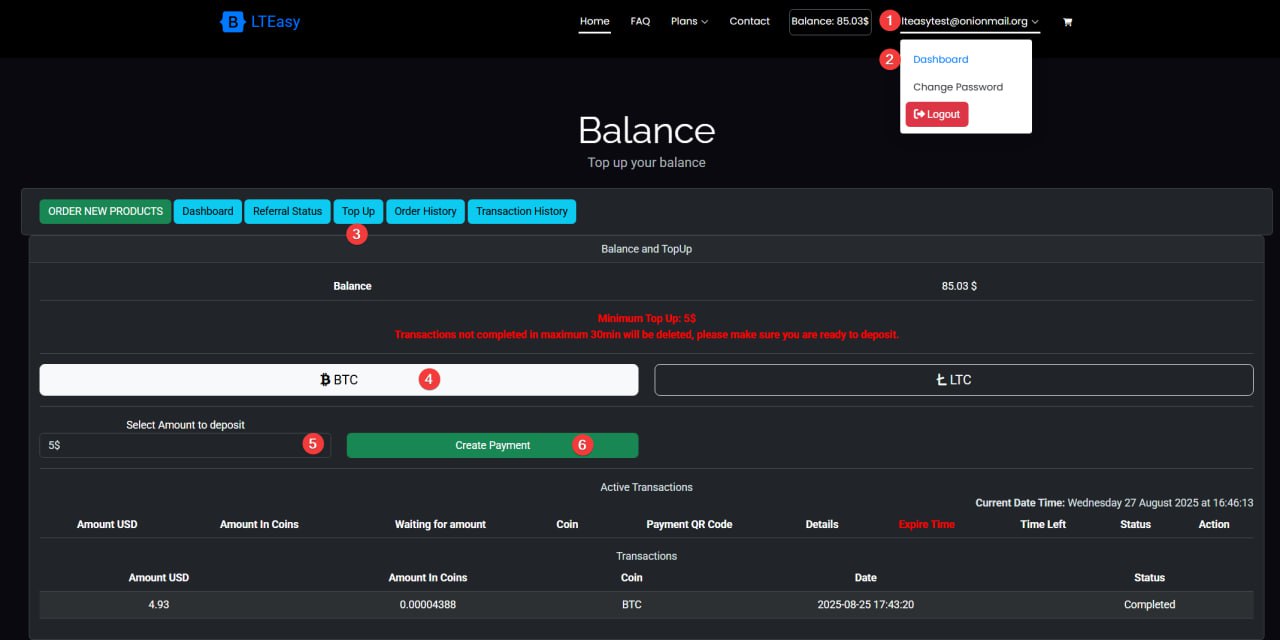
• IP Whitelist Connection – click Copy IP to whitelist your device IP
• User & Password – customize your own username and password
To use FoxyProxy, first install the browser extension, then click its icon and go to Options to add a new proxy profile. Fill in the proxy server's Host/IP, Port, and any required username and password. After saving the profile, click the FoxyProxy icon and select the new profile to enable it for browsing.
Step-by-Step Guide
- Install the FoxyProxy extension: from your browser's web store (Chrome Web Store or Firefox Add-ons).
- Find the FoxyProxy icon: in your browser's toolbar and click it.
- Open the Options: page by clicking the FoxyProxy icon and selecting Options or Add New Proxy.
- Add a new proxy: by clicking the "Add New Proxy" button.
- Enter the proxy details: in the new window, including:
- Title: Give your proxy a recognizable name.
- Proxy Details: Select "Manual Proxy Configuration".
- Host/IP address: Enter the IP address or hostname of your proxy server.
- Port: Enter the corresponding port number.
- Username and Password: If your proxy requires authentication, enter the credentials provided by your proxy service.
- Save the new proxy profile: by clicking the save button.
- Activate the proxy:
- Click the FoxyProxy icon again.
- Select your newly added proxy profile from the drop-down menu.
- A blue dot next to the profile name indicates it's active.
- Disable the proxy: by clicking the icon and selecting "Disable FoxyProxy" or choosing a different mode.